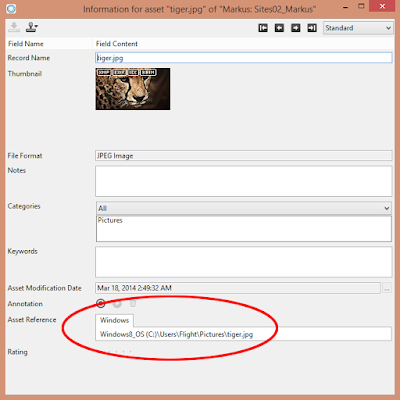With this case, we are investigating assets which do not download for customers. Since it is probably a server or firewall issue, we need to track where the assets are being hosted. There are a few different ways to manage this.
STEP 1: The easiest method is to select the asset in your catalog, and right-click "Show Location". This should open the enclosing folder on your desktop.
STEP 2: Another method is to right-click "Information" on the file. This will then display the "Asset Reference" field with the filepath.
STEP 3: You may also want to check if you are using Cumulus Vault to store backups. To see if it is turned on, go to Server Console -> Vault Server and see if checkbox for "Activate Vault Server" is on. If it is, it will show the "Vault Storage Folder" filepath.
STEP 4: In Preferences -> Catalog Settings -> General, check the "Copy Assets to Central Location" to see where you store backups.
STEP 5: Related bonus feature for "Check In" and "Check Out". If the asset is already checked out by a Cumulus user, it may not be available for download. Check in Preferences -> Catalog Settings -> Record Fields. Click "Add Field..." for Catalog Templates options.