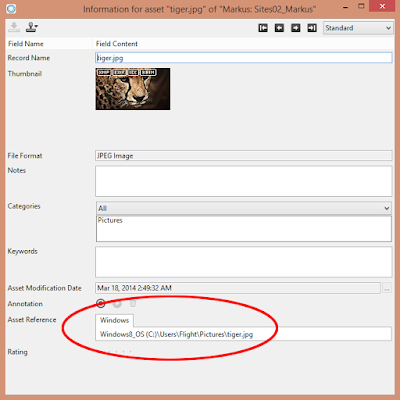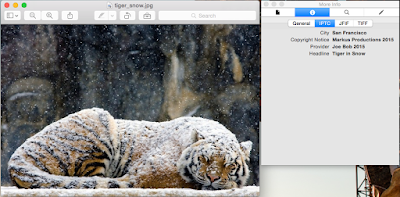With this case, we are investigating assets which do not download for customers. Since it is probably a server or firewall issue, we need to track where the assets are being hosted. There are a few different ways to manage this.
STEP 1: The easiest method is to select the asset in your catalog, and right-click "Show Location". This should open the enclosing folder on your desktop.
STEP 2: Another method is to right-click "Information" on the file. This will then display the "Asset Reference" field with the filepath.
STEP 3: You may also want to check if you are using Cumulus Vault to store backups. To see if it is turned on, go to Server Console -> Vault Server and see if checkbox for "Activate Vault Server" is on. If it is, it will show the "Vault Storage Folder" filepath.
STEP 4: In Preferences -> Catalog Settings -> General, check the "Copy Assets to Central Location" to see where you store backups.
STEP 5: Related bonus feature for "Check In" and "Check Out". If the asset is already checked out by a Cumulus user, it may not be available for download. Check in Preferences -> Catalog Settings -> Record Fields. Click "Add Field..." for Catalog Templates options.
Thank you to all the amazing students and parents! Your smiles inspire great teachers!
Tuesday, November 24, 2015
Multiple Sites in Cumulus 9
This demo will show how to configure multiple webhosts for different catalogs. Great use case if you have separate clients or departments with their own assets.
STEP 1: Open your new catalog in the CWC web client to make sure it is the one you want. Make a note of the catalog path because you will be linking it later.
STEP 2: Go to your apache-tomcat -> webapps directory and make a duplicate of your "sites" folder. Rename it to match the catalog you will be linking.
STEP 3: Open Server Console -> Sites Configurator -> click "Add File" and select your new "sites-config.xml" It will be added to the list just under the original one.
STEP 4: While still in Sites Configurator, double-click the new path to open it and delete the original catalog.
STEP 5: Click "Add..." to select your new catalog. Add it and click "Save" to finish.
STEP 6: Confirm new site loads correctly.
STEP 1: Open your new catalog in the CWC web client to make sure it is the one you want. Make a note of the catalog path because you will be linking it later.
STEP 2: Go to your apache-tomcat -> webapps directory and make a duplicate of your "sites" folder. Rename it to match the catalog you will be linking.
STEP 3: Open Server Console -> Sites Configurator -> click "Add File" and select your new "sites-config.xml" It will be added to the list just under the original one.
STEP 4: While still in Sites Configurator, double-click the new path to open it and delete the original catalog.
STEP 5: Click "Add..." to select your new catalog. Add it and click "Save" to finish.
STEP 6: Confirm new site loads correctly.
Saturday, November 21, 2015
Théo Sanson World Record Slackline
On November 15, 2015 Théo Sanson walked nearly 500 meters on a slackline rigged from The Rectory to Castleton Tower in Castle Valley, Utah - likely a new world record. Rigging the line is perhaps as significant a feat as walking it. Filmed and Edited by Tim Kemple, Renan Ozturk and Anson Fogel // Camp4 Collective
Music by Ennio Morricone from The Good The Bad and The Ugly, 1966
Thursday, November 19, 2015
EXIF, IPTC, and XMP Metadata
EXIF
EXIF stands for Exchangeable Image File Format. It was developed by the Japanese Electronics Industry Development Association (JEIDA) in an effort to simplify and standardize the exchange of data between imaging devices and software. EXIF is a variation of JPEG, used by almost all digital cameras to record extra interchange information to image files as they are taken. The type of information stored in a file varies by camera model, but it can include such things as date and time a photo was taken, resolution, camera settings used for the shot, amount of compression applied, color information, whether or not the flash was fired, shutter speed, and name of the camera owner.
The EXIF specification uses the following existing file formats with the addition of specific metadata tags: JPEG for compressed image files, TIFF for uncompressed image files. It is not supported in JPEG 2000, PNG, or GIF. Version 2.21 was released in September 2003 following the release of DCF 2.0 (CP-3461) digital camera standard.
IPTC
The Information Interchange Model was developed in the 1970's by the International Press Telecommunications Council. It was initially developed as a standard for exchanging information between news organizations and has evolved over time. Around 1994, Adobe Photoshop's "File Info" function enabled users to insert and edit IPTC metadata in digital image files. IPTC allows users to add their own descriptive information within a digital photo or image file. This metadata might include the characteristics of the photo, copyright information, a caption, credits, keywords, creation date and location, source information, or special instructions.
IPTC uses a binary data structure. It can be embedded into JPEG, TIFF, JPEG 2000 or PNG formatted image files. It is not supported in GIF or PCX.
XMP
XMP is an XML-based "Extensible Metadata Platform" developed by Adobe for it's Acrobat PDF format in 2001. Adobe worked with the IPTC to incorporate the old IPTC headers into the new XMP framework and in 2005 the IPTC Core Schema for XMP specification was released. XMP is an open-source, public standard, making it easier for developers to adopt the specification in third-party software. Now maintained by ISO. It uses the Resource Description Framework (RDF) data model and XML as serialization syntax.
XMP can be used in several file formats, such as PDF, JPEG, JPEG 2000, JPEG XR, GIF, PNG, WEBP, HTML, TIFF, Adobe Illustrator, PSD, MP3, MP4, AVI, WAV, RF64, AIFF, PostScript, and EPS.
Wednesday, November 18, 2015
IPTC Image Conversions in Cumulus 10
Starting with an image IPTC header containing Title, Author, and Copyright information. When this asset is added to Cumulus, we will resize it to new pixel dimensions, while still preserving the IPTC metadata. Doing this requires preparing your catalog.
STEP 1: Start with image containing IPTC information, example:
STEP 2: From Cumulus Preferences go to Asset Actions -> Process -> Pixel Image Converter. Then click the "Properties..." button
STEP 3: In Pixel Image Converter Parameters, check the box for "Store IPTC Information", then click "OK"
STEP 4: Go to File -> Administration -> Prepare Catalog -> For IPTC
STEP 5: Check Cumulus Preferences -> Asset Info Window. Click "Add..." to make sure IPTC Description is listed.
STEP 6: View information on your converted asset in Cumulus to confirm IPTC details.
STEP 1: Start with image containing IPTC information, example:
STEP 2: From Cumulus Preferences go to Asset Actions -> Process -> Pixel Image Converter. Then click the "Properties..." button
STEP 3: In Pixel Image Converter Parameters, check the box for "Store IPTC Information", then click "OK"
STEP 4: Go to File -> Administration -> Prepare Catalog -> For IPTC
STEP 5: Check Cumulus Preferences -> Asset Info Window. Click "Add..." to make sure IPTC Description is listed.
STEP 6: View information on your converted asset in Cumulus to confirm IPTC details.
Friday, November 13, 2015
Custom Metadata Search in Cumulus 10
For this example, we will use Cumulus Quicksearch to find metadata for color names. Source assets are PDF files exported from Adobe Illustrator with Pantone color separations. Example:
XMP Sample Header:
STEP 2: From Preferences go to Catalog Settings -> Record Fields -> Color Names. Then click the "Properties..." button
STEP 3: Inside Field Properties, select the following checkboxes:
• Index for sorting/searching
• Index for contain-searching
• Include field in sorting options for record pane
• Include field in find and filter options
STEP 4: Now add the new fields to your asset display view. Go to Preferences -> Asset Info Window -> General, and click "Add..." for both "Color Names" and "XMP Metadata"
STEP 5: Click "Properties..." for Color Names, and modify the "Number of Lines" count to be greater than "1", so you can see all the colors listed. In this example, I set it to "5". Click "OK".
STEP 6: To test, go back to your catalog and do a search for "pantone"
STEP 7: Double-click the result to view the Information Window of the asset. Scroll down to display the color separation and XMP details.
XMP Sample Header:
<xmpTPg:PlateNames>
<rdf:Seq>
<rdf:li>Cyan</rdf:li>
<rdf:li>Magenta</rdf:li>
<rdf:li>Yellow</rdf:li>
<rdf:li>Black</rdf:li>
<rdf:li>PANTONE 368 CV</rdf:li>
<rdf:li>PANTONE Cool Gray 11 CV</rdf:li>
<rdf:li>PANTONE 485 CV</rdf:li>
</rdf:Seq>
</xmpTPg:PlateNames>
<xmpTPg:SwatchGroups>
<rdf:Seq>
<rdf:li rdf:parseType="Resource">
<xmpG:groupName>Default Swatch Group</xmpG:groupName>
<xmpG:groupType>0</xmpG:groupType>
<xmpG:Colorants>
<rdf:Seq>
<rdf:li rdf:parseType="Resource">
<xmpG:swatchName>PANTONE 368 CV</xmpG:swatchName>
<xmpG:type>SPOT</xmpG:type>
<xmpG:tint>100.000000</xmpG:tint>
<xmpG:mode>LAB</xmpG:mode>
<xmpG:L>69.019997</xmpG:L>
<xmpG:A>-50</xmpG:A>
<xmpG:B>61</xmpG:B>
</rdf:li>
<rdf:li rdf:parseType="Resource">
<xmpG:swatchName>PANTONE 485 CV</xmpG:swatchName>
<xmpG:type>SPOT</xmpG:type>
<xmpG:tint>100.000000</xmpG:tint>
<xmpG:mode>RGB</xmpG:mode>
<xmpG:red>219</xmpG:red>
<xmpG:green>6</xmpG:green>
<xmpG:blue>3</xmpG:blue>
</rdf:li>
<rdf:li rdf:parseType="Resource">
<xmpG:swatchName>PANTONE Cool Gray 11 CV</xmpG:swatchName>
<xmpG:type>SPOT</xmpG:type>
<xmpG:tint>100.000000</xmpG:tint>
<xmpG:mode>LAB</xmpG:mode>
<xmpG:L>43.528999</xmpG:L>
<xmpG:A>-1</xmpG:A>
<xmpG:B>1</xmpG:B>
</rdf:li>
</rdf:Seq>
</xmpG:Colorants>
</rdf:li>
</rdf:Seq>
</xmpTPg:SwatchGroups>
STEP 1: Go to Cumulus -> Preferences...STEP 2: From Preferences go to Catalog Settings -> Record Fields -> Color Names. Then click the "Properties..." button
STEP 3: Inside Field Properties, select the following checkboxes:
• Index for sorting/searching
• Index for contain-searching
• Include field in sorting options for record pane
• Include field in find and filter options
STEP 4: Now add the new fields to your asset display view. Go to Preferences -> Asset Info Window -> General, and click "Add..." for both "Color Names" and "XMP Metadata"
STEP 5: Click "Properties..." for Color Names, and modify the "Number of Lines" count to be greater than "1", so you can see all the colors listed. In this example, I set it to "5". Click "OK".
STEP 6: To test, go back to your catalog and do a search for "pantone"
STEP 7: Double-click the result to view the Information Window of the asset. Scroll down to display the color separation and XMP details.
Thursday, November 12, 2015
Relinking Catalogs in Cumulus 10
If you have uninstalled Cumulus 9 before running the Cumulus 10 upgrade, you may need to remap your catalog paths.
STEP 1: Go to File -> Administration -> Server Console
STEP 2: Inside the Server Console go to Remote Admin -> Settings -> Remote File Browser Sections
STEP 3: Click the "Add..." button to set new paths for Catalogs and Logs
/usr/local/Cumulus_Enterprise_Server/catalogs
/usr/local/Cumulus_Enterprise_Server/var/logs
STEP 4: Go back to File -> Open Catalog...
STEP 5: From the Catalog Access window, click "Add to List..." to select the Catalog you need.
STEP 1: Go to File -> Administration -> Server Console
STEP 2: Inside the Server Console go to Remote Admin -> Settings -> Remote File Browser Sections
STEP 3: Click the "Add..." button to set new paths for Catalogs and Logs
/usr/local/Cumulus_Enterprise_Server/catalogs
/usr/local/Cumulus_Enterprise_Server/var/logs
STEP 4: Go back to File -> Open Catalog...
STEP 5: From the Catalog Access window, click "Add to List..." to select the Catalog you need.
Tuesday, November 10, 2015
Northern Exposure for Nitro Snowboards
Credits: Pirmin Juffinger & Karsten Boysen
Music: Waha by The Wanton Bishops
Tuesday, November 3, 2015
Google's 2014 VP9 Presentation
Hardware partnerships in 2014 solidify YouTube's VP9 as it's next streaming codec. Google's previous VP8 codec failed to win out over H.264, which was already massively adopted by the time VP8 showed up. VP9 boasts a 50% increase in bandwidth efficiency over its predecessor VP8. Almost all major hardware vendors will begin to support VP9 natively within their products this year, as well as enable YouTube to stream up to 4k to computers and devices. The list of hardware partners is exhaustive and includes:
• ARM
• Intel
• Nvidia
• Samsung
• Sony
• Panasonic
• Sigma
• LG
Google is also making the codec available for free, while hardware and software vendors who want to use the H.264 standard have to pay a licensing fee to MPEG LA (which then distributes it to the various patent holders). – Micah Van Hove
Subscribe to:
Posts (Atom)